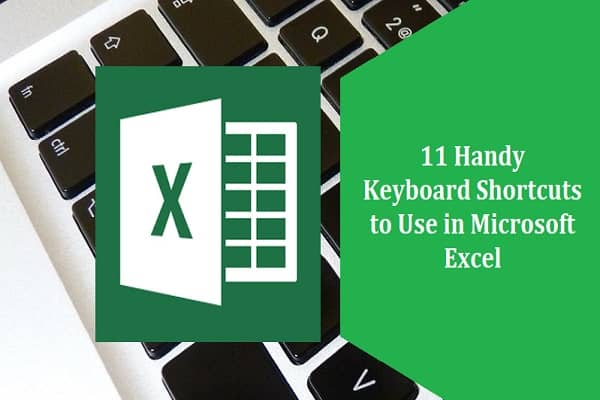
Microsoft Excel is arguably the de facto spreadsheet software in the business and tech world. There are other options, but they almost all feel like imitations of Excel.
Excel has been around for several decades now, and packs a lot of functionality. We spoke with a Microsoft Partner that has been providing IT support services in London for many years. They described how you can operate Excel almost entirely with the keyboard, and not even need to use the mouse. Of course this takes some practice, but once you know the basics, it quickly becomes more efficient than using your mouse or trackpad.
Below are a few useful keyboard shortcuts to start with:
-
Table of Contents
Ctrl + N : New Workbook
Sometimes the layout of an program can be hard to memorise. When you need to create a new workbook in Excel, use this shortcut – it can be useful to remember than the ‘N’ key stands for ‘New’.
-
Ctrl + O : Open Workbook
If you want to quickly and efficiently open a workbook that you have already created and saved, use this shortcut.
-
Ctrl + S : Save Workbook
It’s important to remember to save workbooks regularly. A lot of people can be working on something for hours and not save it – in that scenario, it would be devastating if the program crashed. To be safe, use this shortcut to quickly save the workbook and regular intervals.
-
Ctrl + W : Close Workbook
If you want to close a workbook, there is no easier way to do it than hitting a couple of keys. If you have multiple workbooks open and there are a few you want to close quickly, this is a good shortcut to know.
-
Ctrl + F4 : Close Excel
Once you’re done using Excel, don’t bother dragging your cursor up to the corner, just hit this keyboard combination to close the app in an instant.
-
Ctrl + C : Copy Selected Cell
In Excel, you work primarily with cells. Perhaps you have a cell containing information you want to duplicate, or add to a different cell. Simply select the cell in question, and use this shortcut.
-
Ctrl + V : Paste to Cell
Once you’ve copied a cell, you’ll want to paste it to the right place. Simply select the cell and use this keyboard shortcut, and the information will be pasted into that cell.
Also read: 8 Things New Computer Owners Must Learn
-
Ctrl + Space : Select Entire Column
In Excel, spreadsheets are split into columns (vertical) and rows (horizontal). It can be useful to select an entire column at once – for example, if you want to delete all the information in the column, or copy it, or add a column to the left or right of it.
-
Shift + Space : Select Entire Row
This shortcut will select the entire row that the active cell resides in. From there, you could delete the row, add a row above or below it, or copy the info.
-
Shift + F2 : Add Comment to Cell
You might be working on a workbook with a colleague or classmate, and you might want to make a suggestion on something.A useful feature in Excel is the ability to leave comments. By selecting a cell and using this shortcut, you can leave a comment on that specific cell.
-
Shift + F10 + D : Delete Comment from Cell
If the comment you once left on a cell is no longer necessary, just select that cell and use this shortcut to delete the comment.
Hopefully, these keyboard shortcuts will help you when you next use Excel. Using the keyboard to operate apps makes things a lot quicker; if you ask any IT support company how their engineers work so quickly, they’ll probably tell you that keyboard shortcuts help cut down on time. They can help you save time, as well.






